Google Photos has become one of the most popular platforms for storing and managing cherished moments. However, there might be instances when you need to transfer your Google Photos from one account to another. But worry not! In this article, we will explore the best way to transfer Google Photos to another account via MultCloud. MultCloud is a free cloud file manager that allows seamless migration of files between different cloud storage services, making the process quick and efficient.
Why Transfer Google Photos to Another Account?
Whether you are switching to a new Google account or wish to share your photo collection with a different account, transferring Google Photos becomes necessary. Google Photos often accumulates thousands of pictures, and manually downloading and re-uploading them is a tedious and time-consuming task. In any case, MultCloud provides a seamless solution for these transfers. With MultCloud’s assistance, this process becomes streamlined and efficient.
What is the Best Google Photos Transfer Service – MultCloud
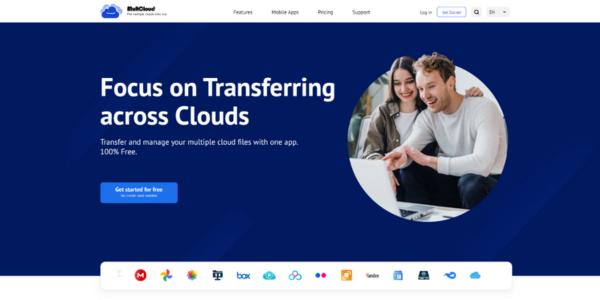
MultCloud is a feature-rich cloud management service that allows users to access and manage multiple cloud storage accounts in one place. Supporting various cloud storage providers like Google Drive, Dropbox, OneDrive, and more, MultCloud simplifies data migration and synchronization between accounts. Using MultCloud to transfer Google Photos to another account offers several advantages that make it a preferred choice for users.
User-Friendly Interface: MultCloud provides an intuitive and easy-to-navigate interface. Whether you are tech-savvy or a beginner, you’ll find the process of transferring Google Photos straightforward and hassle-free.
Seamless Integration with Google Drive: MultCloud seamlessly integrates with Google Drive, making it a natural choice for handling Google Photos transfers. It allows direct access to your Google accounts, simplifying the transfer process.
Transfer Across Cloud Storage Services: Not only can you transfer Google Photos between different accounts, but MultCloud also supports transfers between various cloud storage services like moving Google Photos to OneDrive. This versatility allows you to manage your photos efficiently across platforms.
Efficient and Fast Transfers: MultCloud optimizes the transfer process, ensuring efficient and speedy data transfers. The platform takes advantage of your Internet connection’s capabilities to complete transfers promptly.
Security and Data Integrity: when dealing with precious photos and memories, security is paramount. MultCloud uses secure data transfer protocols, ensuring that your photos remain safe and intact throughout the transfer process.
Automation and Scheduling: MultCloud provides automation features, allowing you to set up scheduled transfers. This automation saves time and effort, especially when dealing with regular backups or bulk transfers.
Flexible Plans: MultCloud offers a free version with basic features, making it accessible to all users. Additionally, they provide affordable premium plans for more advanced functionalities and larger data transfers.
Reliable Customer Support: If you encounter any issues or have questions, MultCloud’s customer support is readily available. They are responsive and dedicated to helping users have a smooth experience.
How to Transfer Google Photos to Another through MultCloud
Follow the simple steps below and you can quickly transfer your Google Photos to another account without downloading or uploading.
Step 1. Create a MultCloud Account
To get started, you need to create an account on MultCloud. Go to their website and sign up using your email address. Once you’ve created your account, sign in to proceed.
Step 2. Add Google Accounts to MultCloud
After signing in, you’ll need to add both your source and destination Google Photos accounts to MultCloud. Click on the “Add Cloud” button and select Google Photos from the list. Follow the authorization process for both accounts to grant MultCloud access.
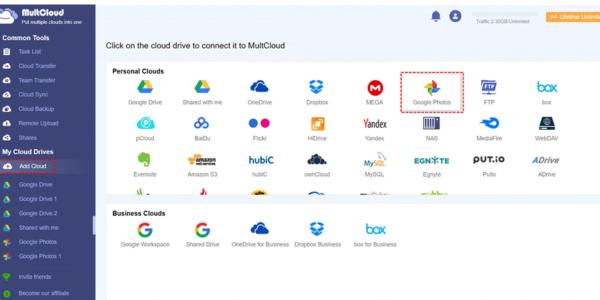
Step 3. Transfer Google Photos to Another Google Photos
In MultCloud’s dashboard, click “Cloud Transfer” on the left panel. Select your source (current Google Photos account) and destination (the new Google account) clouds. Choose the photos you want to transfer. MultCloud allows you to select individual photos, folders, or even entire albums. After selecting, just click “Transfer Now” to start the process.
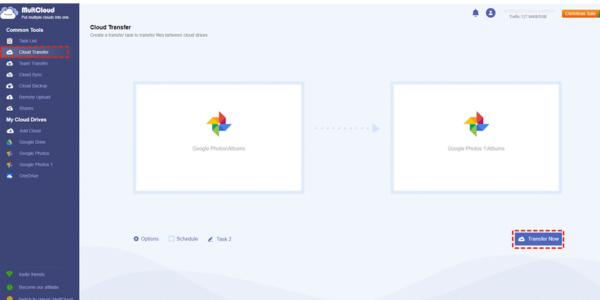
Conclusion
Transferring your Google Photos to another account can be a breeze with the right tools. MultCloud offers a user-friendly interface and robust features that make the process efficient and secure. Whether you’re consolidating your accounts or sharing memories with loved ones, MultCloud’s seamless integration with Google Drive ensures a smooth transfer experience. So, start preserving and sharing your precious memories hassle-free with MultCloud!
