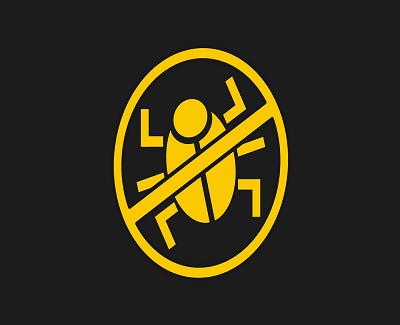Malicious software, also known as malware, comes in various shapes and sizes these days. Viruses, Trojan horses, backdoors, worms, and adware are just some of the ways that malware developers attempt to establish some degree of control over your personal computer, for whatever needs they can think of. Just how dangerous a piece of malware directly depends on the intention of the person who programmed it.
Maybe they just want to hijack your browser in order to force you to look at some ads and buy a certain product; or maybe they have something a bit more serious in mind, like credit card or identity theft. Sometimes though, people just do it for fun, or just to prove that there are security holes in a certain piece of software, in order to help the developer patch them up.
In any case, it’s important to realize that malware is indeed programmed for a reason. And since you most likely have no idea what that reason is, you need to take great caution when dealing with it and get rid of it as quickly and efficiently as possible. There are a lot of ways in which you can rid your PC of malware, some more complicated and more invasive than others. Here are just a few methods you can try in the event that your PC ends up with a nasty malware infection.
Anti-Virus Software
The easiest way to get rid of an infection is to install some kind of program that is designed to remove malware and protect you from it. There is a lot of fantastic software out there that does this, both paid and free. Getting your hands on a top ranked antivirus such as BitDefender or Norton might be all that you need to do in order to solve your malware problem, so make sure that is the first thing you try, if at all possible.

Word of caution: Always make sure to be on the lookout for fake antivirus software. A lot of malware is actually disguised as an anti-virus, and seemingly behaves just like one. Except that instead of ridding your computer of malware, it’ll actually just infect your PC further and get you in even more trouble. It’s not always easy to tell a real anti-virus apart from a fake one, so make sure that you browse some forums first and get some real recommendations for a good anti-malware app.
Uninstall Suspicious Software
A lot of malware (especially adware) is surprisingly easy to remove, actually. Just open up Control Panel and navigate your way to “Programs and Features”, where you’ll be presented with a list of all the software you currently have installed on your computer. Check this list for anything that you don’t remember installing. Adware is usually disguised very poorly, and you can easily tell it apart from your regular software. Most likely it’ll be some kind of search toolbar or something of the sort, and if you aren’t careful about what you download, it’s easy to accidentally install adware onto your PC. Check out this list of known adware and see if any of it shows up in your own list of installed programs. If so, uninstall it immediately. Some might be more stubborn than others, but a lot of them can be removed rather easily using this method alone.
Also Read: How to Keep your Laptop Data Safe
Safe Mode
Malware can’t always be easily removed by conventional means because of the fact that it’s actually running in the background, disguised as a regular process or service. If you can forcibly end the process using the task manager, your next step is to try and boot your PC into safe mode. Restart your computer normally, and press the button designated to take you into safe mode (F5 or F8 on most PC’s) while it’s booting up. This screen should come up:
Preferably select “Safe Mode with Networking”, which means your Ethernet driver will be enabled, giving you Internet access in case you need it. Once you’re in there, you can try uninstalling any malware conventionally, or even locating the process manually and deleting it.
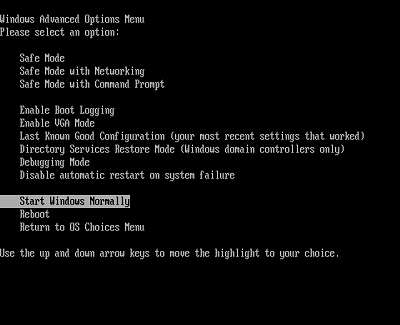
Reinstall Your OS
When all else fails, wiping your system partition and installing a fresh copy of your OS is the most efficient way to get rid of malware. You’ll have to create a bootable version of your OS by burning it onto a medium, such as a CD or a bootable USB, and then you’ll have to boot your PC from the medium itself. Before you do any of this, make sure to get your hands on an external hard disk and backup all of your data.
You can get away with wiping just your system partition, but we recommend that you completely format your hard disk. This is because malware can lay dormant in infected executable files that are located on one of your other partitions, and the moment you run any of these files the infection will return. Your best course of action is to backup everything, wipe your hard disk clean, install a fresh copy of your OS and install some reliable anti-virus software. After all of this is done, use the software to scan your backups, and eliminate any malware that might still be there.
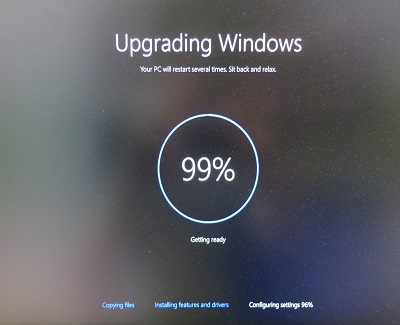
Be Cautious Online
All right, so you’ve taken care of your malware infection, your PC is back to normal, and you’re wondering what you can do in order to prevent any future mishaps. The good news is that you can pretty much avoid most malware just by being careful about what you download. Let’s face it, you probably aren’t the one millionth visitor and you probably didn’t win their lottery – more likely it’s a scam to download malware to your PC. Malicious software is most often packed in a .exe file (if you’re running a Windows PC), so if you didn’t expect to be offered an .exe file, cancel the download. Avoid clicking on ads if at all possible, and if you’re really interested in what they have to offer, then Google their service first.
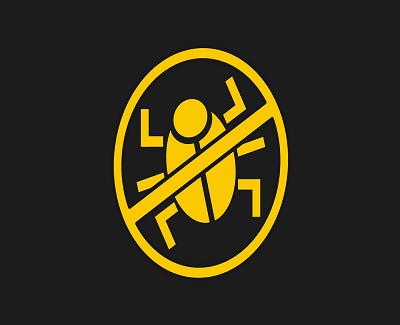
Google has a pretty sophisticated algorithm for detecting malicious websites, and will most likely warn you if there’s any danger to a website you’re trying to access from their search results. Additionally, you might want to consider installing some kind of firewall, which can log and filter your traffic and prevent malware from even getting on your PC. Most firewalls nowadays will not only track and surveil Internet activity, but they’ll also warn you about the processes you’re running on your PC (and sniff out those trying to run themselves, which are most likely malware). It’s always good sense to have a good firewall on, even if it’s the default one you get when you install Windows.
Also Read: 7 Practical Ways to Improve Computer Security
Summary
We sincerely hope that this article has aided you in removing any malicious software from your PC, taught you how to establish a higher level of security and protect your private information more efficiently. Malware infections don’t have to be serious, but they certainly can be, and a lot of people have had some serious consequences from not dealing with it in time. And as you can see, it’s not that hard to clean up your PC from malware, and it’s certainly something that you can do yourself with very little difficulty, without having to pay a professional.
============================================================
 Author Bio:
Author Bio:
Adam Ferraresi started his career as a web developer and he loves his job from day one. With time, as he progressed with his skill, he found his passion for writing about many different topics concerning web development. From that time, he has expanded his views and is now writing on all sorts of different subjects. Adam is also a trusted writer of wefollowtech.com. He’s stationed in Dallas, where he spends his free time playing guitar and cooking for his friends.