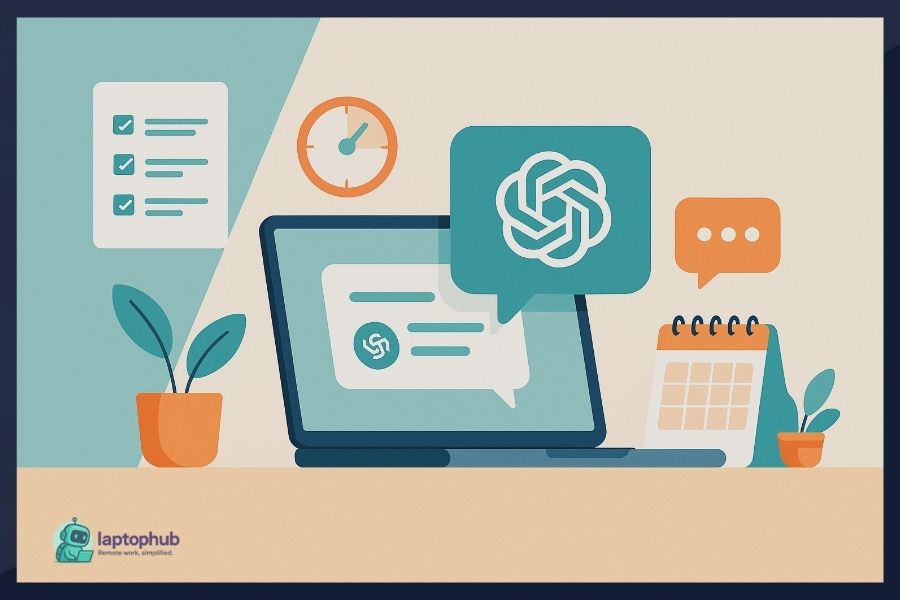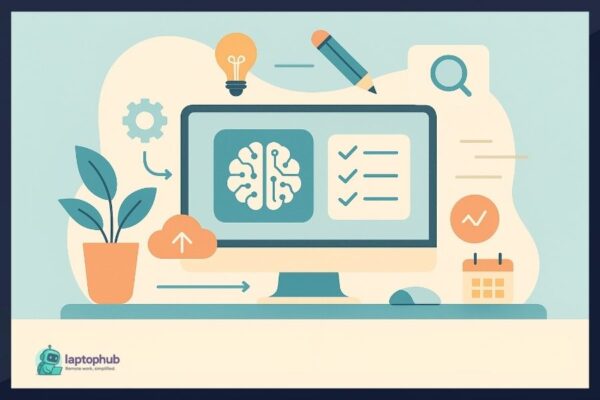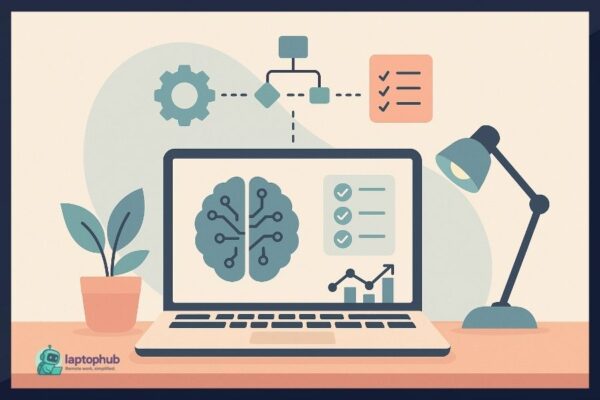Staying productive isn’t about cramming more into your calendar—it’s about clearing the noise that slows you down. Between endless tasks, messages, and meetings, what most people need isn’t motivation—it’s leverage. That’s where ChatGPT for productivity comes in. When you give it direction and purpose, it doesn’t just speed up your work. It helps you think sharper, plan smarter, and remove the friction that drains your day. This isn’t about working harder—it’s about working with better tools.
💡Key takeaways:
- ChatGPT becomes a real productivity asset when used with defined roles and structured prompts.
- Strategic prompt writing and automation help streamline repetitive and time-consuming tasks.
- The tool enhances ideation, planning, writing, and analysis across a variety of professions.
- Long-term gains come from building repeatable systems and integrating ChatGPT into daily workflows.
Why ChatGPT is a true productivity tool
At its core, ChatGPT is a language model that processes text and generates responses. But think of it less like a chatbot and more like a smart assistant that:
- Generates content ideas and outlines
- Drafts documents and emails
- Summarizes long articles or meeting transcripts
- Organizes to-do lists and workflows
- Provides quick answers and explainers
- Helps debug or write code
- Integrates into tools like Notion, Slack, or Sheets
Used right, ChatGPT doesn’t just help you do things faster. It helps you think more clearly and work more effectively.
🖥️Also read: Stop Wasting Time: Essential Chrome Extensions for Productivity You Need Now
1. Define ChatGPT’s role like a real team member
Instead of just asking questions, give ChatGPT a role. Roles increase the precision and tone of its responses. Here are some examples:
- “You are a professional editor. Improve this paragraph for clarity.”
- “You are a career coach. Help me prep for a behavioral interview.”
- “You are a UX writer. Write microcopy for an onboarding screen.”
Be direct. Set expectations. Mention your audience, format, and goal. This helps the tool behave like a subject-matter expert.
2. Write better prompts: avoid vague requests
Prompt engineering is half the battle. A weak prompt gets you generic results. A specific one delivers gold.
Prompt tips:
- Context first: Tell it what you’re working on.
- Audience clarity: Who is this for?
- Tone and format: Formal? Conversational? Bullet points?
- Word count or constraints: 100 words? Two paragraphs?
Weak prompt:
“Write an email.”
Better prompt:
“Write a friendly follow-up email to a client I haven’t heard from in 2 weeks about their website redesign. Keep it concise and polite.”
You can even ask ChatGPT to suggest better prompts for a task you’re stuck on. It’s surprisingly good at helping you ask the right question.
3. Automate everyday admin work
Email management
- Generate polished replies from bullet notes
- Summarize long threads
- Turn casual messages into professional emails
Meeting summaries
- Paste in transcripts and ask for key takeaways
- Request action item lists or follow-up tasks
Task breakdown
- Input your weekly goals and ask for a time-blocked plan
- Break big projects into milestones
Even 10 minutes saved per task adds up fast.
4. Brainstorm without judgment
ChatGPT doesn’t get tired, bored, or critical. That makes it perfect for brainstorming sessions:
- Blog titles and angles
- Video scripts
- Product names
- Social content themes
- Business ideas
Ask for options and why each one might work. Then refine.
5. Draft faster, edit smarter
Need to get from blank page to first draft? Or polish up a rough email? Use ChatGPT to:
- Expand bullet points into full paragraphs
- Rewrite in different tones or styles
- Translate to other languages
- Summarize long content for quick sharing
Example: Paste in a paragraph and ask, “Make this sound more confident and direct.”
You’ll still need to tweak final drafts—but ChatGPT takes care of the heavy lifting.
6. Use cases by profession
Freelancers: ChatGPT can help you create client proposals, draft polished outreach emails, and even generate simple contracts. It’s like having a virtual assistant to handle the admin work that slows you down.
Students: Use it to turn messy notes into structured study guides, summarize textbook chapters, and generate essay outlines. It helps keep your academic workflow organized and efficient.
Marketers: ChatGPT can quickly draft ad copy, generate SEO-friendly blog headlines, and build content calendars. It removes creative bottlenecks and accelerates campaign planning.
Developers: Whether you’re writing code from scratch or debugging issues, ChatGPT can help generate functions, explain errors, and write clean documentation. It saves time and helps you focus on solving real problems.
Managers: From drafting performance reviews to summarizing meetings, ChatGPT helps managers communicate clearly and document faster. It can also convert broad goals into detailed action plans.
Every job has repeatable tasks. ChatGPT helps handle them faster.
7. Integrate it into your tools
ChatGPT doesn’t have to live in a vacuum. It plays well with others:
- Notion: Generate notes, templates, meeting agendas
- Zapier or Make.com: Build automated workflows
- Google Sheets: Write formulas, clean up data
- Slack: Draft team messages or summarize threads
These integrations turn ChatGPT into an always-on assistant embedded in your daily workflow.
8. Build repeatable workflows
Instead of reinventing the wheel every time, build reusable prompt templates. For example:
- Weekly planning prompt
- Monthly content brainstorm
- Daily journal reflection
Keep a bank of useful prompts in Notion or Docs. You can even use AI to help you refine them over time.
9. Protect your time with scripts and boundaries
Saying “no” or setting boundaries can drain your energy. Let ChatGPT help:
- Write polite declines to meetings or requests
- Create auto-replies for off-hours
- Draft boundaries for client communication
Having these prewritten saves mental bandwidth and keeps communication clear.
10. Avoid common pitfalls
ChatGPT is powerful but not perfect. Here are a few traps to watch out for:
- Over-relying on generic responses: Always personalize the output.
- Assuming it’s factually accurate: Double-check numbers and names.
- Copy-pasting without reviewing: Use it as a draft generator, not a final writer.
Treat ChatGPT like a super-smart intern. It can move fast, but it still needs your direction and review.
Quick recap: 10 Ways to boost productivity with ChatGPT
- Give ChatGPT a role, not just a task
- Use clear, specific prompts
- Automate admin work like emails and notes
- Brainstorm with no limits
- Draft and edit content fast
- Tailor usage to your profession
- Integrate it into your workflow tools
- Create repeatable systems
- Let it help you protect your time
- Watch for common pitfalls and use your judgment
ChatGPT for productivity FAQs
Begin with one clear use case—like summarizing meetings or writing emails—and build habits around that.
Yes. Whether you’re managing tasks, brainstorming content, or planning a project, it adapts to your workflow.
Be specific. Add context, mention the tone, format, and who the output is for. Clear prompts drive useful output.
Absolutely. It can break down goals, prioritize tasks, and even suggest daily schedules based on your input.
No. It’s replacing friction. It works best as a thought partner—not a replacement for expertise or judgment.
Final thoughts
Productivity starts to shift when your tools stop getting in your way. ChatGPT for productivity isn’t a shortcut—it’s a mindset shift. It gives you a way to automate the routine, simplify decisions, and stay locked in on what matters. Used with clarity and intention, it doesn’t just help you keep up—it helps you get ahead. The difference isn’t in the tasks you do. It’s in how much less effort it takes to do them well.