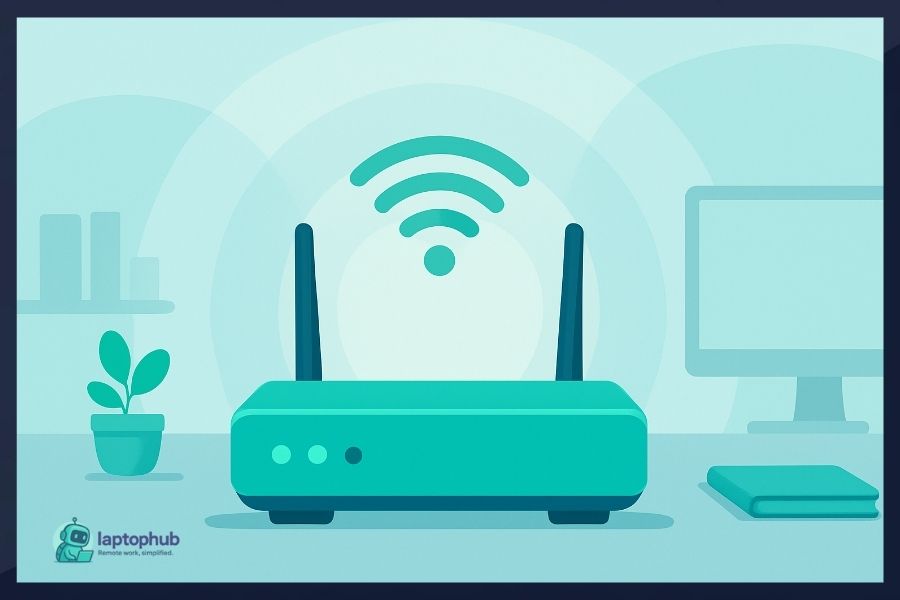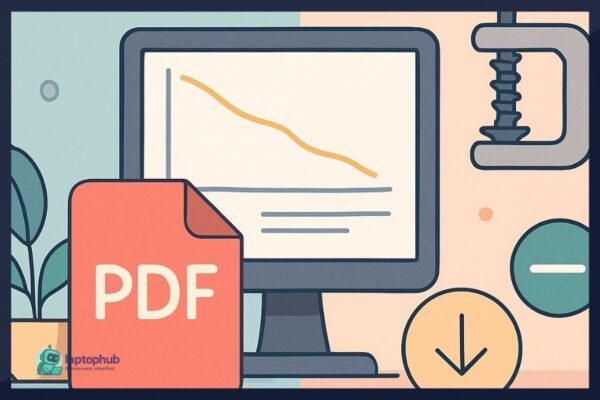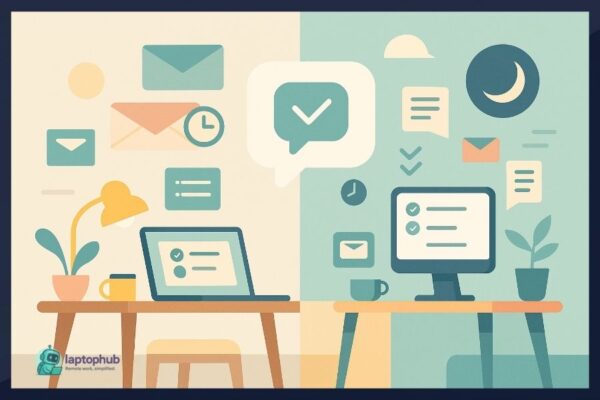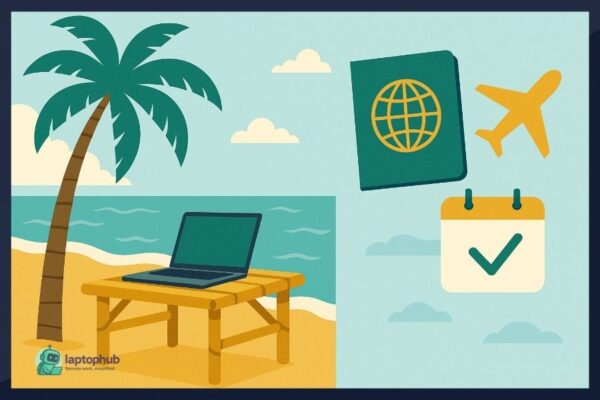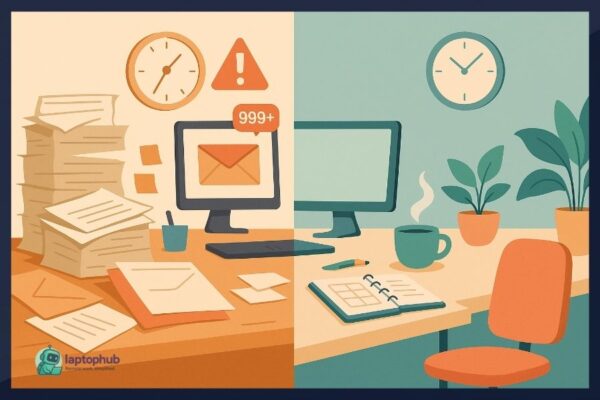Your internet is only as good as the router running it. Whether you’re streaming, gaming, or working remotely, your wireless router controls how fast and far your Wi-Fi signal travels. But with dozens of models on the market, most packed with buzzwords and inflated specs, it’s easy to get lost. Knowing how to choose a wireless router that matches your space, usage habits, and budget can save you hours of frustration and hundreds of dollars.
💡Key takeaways:
- Match your router to your internet speed and the number of connected devices in your home.
- Choose a router that supports the latest Wi-Fi standards (Wi-Fi 5 or 6) and has enough coverage for your space.
- Look for essential features like dual- or tri-band support, strong security settings, and app-based controls.
- Consider mesh systems for large or multi-story homes to eliminate dead zones and maintain consistent speeds.
Why your router choice matters
Your router controls how every internet-connected device in your home performs — phones, laptops, TVs, game consoles, smart thermostats, security cameras, and more. If the router can’t keep up, none of those devices will perform well.
Here’s what a good wireless router gets you:
- Faster internet across all devices
- Wider coverage throughout your home
- Stronger protection against cyber threats
- More consistent connections
- Longer hardware lifespan
A weak router makes you feel like your internet provider is the problem — when it’s really your equipment.
Step 1: Know your internet speed
Before you buy a router, check the actual internet speed you’re paying for. There’s no point in buying a high-end router if your internet plan only delivers 100 Mbps. On the flip side, if you’re paying for 1 Gbps, you’ll want a router that can actually deliver those speeds.
How to Check:
- Visit speedtest.net to test your current speed.
- Check your ISP plan for advertised download/upload rates.
- Make sure the router supports at least your plan’s top speeds.
Routers with Gigabit Ethernet ports and Wi-Fi 5 or 6 support are essential for plans over 100 Mbps.
Step 2: Understand Wi-Fi standards
The Wi-Fi standard determines your router’s speed and ability to handle modern devices. Here’s a quick breakdown:
| Standard | Also Known As | Max Speed | Ideal Use |
|---|---|---|---|
| Wi-Fi 4 | 802.11n | ~450 Mbps | Not recommended for most homes |
| Wi-Fi 5 | 802.11ac | ~1.3 Gbps | Good for HD streaming, light gaming |
| Wi-Fi 6 | 802.11ax | ~9.6 Gbps | Best for device-heavy or smart homes |
| Wi-Fi 6E | Wi-Fi 6 + 6GHz | Higher | Newest tech, supports high-bandwidth apps |
Wi-Fi 6 and 6E are ideal if you want faster speeds, better multitasking, and longer battery life for phones and tablets. While Wi-Fi 5 is still solid, it’s less futureproof.
Avoid Wi-Fi 4 unless you’re buying on a tight budget or setting up a guest network.
Step 3: Choose the right number of bands
Wi-Fi bands are like traffic lanes. More bands mean less congestion and better speeds, especially with multiple users.
- Single-band (2.4GHz only): Slower and more crowded. Not ideal for modern homes.
- Dual-band (2.4GHz + 5GHz): Balances range and speed. Ideal for most people.
- Tri-band (2.4GHz + two 5GHz or 6GHz): Great for households with many devices or heavy streaming/gaming use.
Dual-band routers are fine for average homes. Tri-band routers make sense if you stream in 4K, play online games, or use 20+ connected devices.
Step 4: Think about coverage area
Coverage is just as important as speed. The best router in the world won’t help if your signal dies in the bedroom or upstairs office.
- Small spaces (under 1,200 sq ft): Basic routers can work fine.
- Medium homes (1,200–2,500 sq ft): Look for routers with beamforming and multiple antennas.
- Large homes or multi-story setups: Consider a mesh system for consistent coverage.
Some routers boast a “maximum range” in square feet. Be cautious with these claims — walls, floors, and interference reduce real-world coverage.
Step 5: Count your connected devices
The average home has over 20 connected devices, and that number keeps growing.
Routers without the ability to manage multiple simultaneous connections will struggle, especially if people are:
- Watching Netflix in 4K
- Gaming online
- Uploading large files
- On video calls
Look for routers with:
- MU-MIMO (Multi-User, Multiple-Input, Multiple-Output): Lets the router serve multiple devices at once without slowing down.
- OFDMA (Orthogonal Frequency Division Multiple Access): Used in Wi-Fi 6 to divide bandwidth more efficiently among devices.
These features help your Wi-Fi stay fast even when the whole house is online.
Step 6: Security features you actually need
Your wireless router is the first line of defense against hackers. A weak router can leave your entire network — and everything on it — exposed.
Prioritize these security features:
- WPA3 encryption: The most current and secure Wi-Fi protection standard.
- Automatic firmware updates: Ensures your router stays protected over time.
- Guest networks: Isolate visitors from your main devices.
- Firewall and threat detection: Built-in protection against malware and intrusions.
Brands like ASUS and Netgear offer routers with advanced security tools, often powered by partnerships with cybersecurity firms like Trend Micro or Bitdefender.
Step 7: Check for easy setup and app support
Unless you enjoy digging through router menus, choose a model that comes with a companion app.
Router apps allow you to:
- Set up your network in minutes
- Monitor connected devices
- Pause internet access
- Manage parental controls
- Diagnose issues remotely
Popular options like TP-Link’s Tether app or ASUS Router App make things much easier for non-tech users. Google Nest Wi-Fi and Eero are especially user-friendly.
Step 8: Don’t forget the ethernet ports
Not everything needs to be on Wi-Fi. For devices like:
- Gaming consoles
- Desktop PCs
- Smart TVs
- Workstations
…a wired connection is faster and more stable.
Look for a router with:
- At least 3–4 LAN ports
- 1 WAN port (Gigabit speed or higher)
- Optional: USB ports to share printers or external drives on your network
Some newer models even offer multi-gig ports (2.5G or 10G), which are great if you’re planning for the next 5–10 years.
Step 9: Consider mesh Wi-Fi if needed
If your house has Wi-Fi dead zones or you find yourself constantly resetting your router, it might be time to skip the traditional model and go mesh.
Mesh systems use multiple routers (or nodes) placed around your home to create one seamless network. Unlike extenders, mesh networks manage the handoff between nodes smoothly.
Mesh is ideal if:
- You live in a large or oddly-shaped home
- Your router is stuck in one corner of the house
- You experience dropouts between floors
Popular mesh brands include Eero, TP-Link Deco, Google Nest Wi-Fi, and ASUS ZenWiFi. These systems are designed for simplicity and coverage, and many are expandable with extra nodes.
Step 10: Balance price with performance
Here’s a rough pricing guide:
| Type | Price Range | Best For |
|---|---|---|
| Budget Routers | $40–$80 | Small spaces, light browsing |
| Mid-Range Routers | $90–$180 | Families, remote workers, streaming |
| High-End Routers | $200–$400+ | Power users, gamers, smart homes |
| Mesh Systems | $150–$500+ | Large homes, multi-story setups |
Don’t overpay for features you don’t need, but avoid going too cheap. Underpowered routers often become bottlenecks, forcing you to upgrade sooner.
Trusted router brands to consider
Not all routers are created equal. Stick to well-known, well-supported brands:
- TP-Link: Great value, reliable models across all price points
- ASUS: Advanced features, strong performance, gamer-friendly
- Netgear: Excellent mid- and high-end options
- Google Nest Wi-Fi: Clean design, easy to manage
- Eero: Best for mesh, Amazon ecosystem-friendly
- Linksys: Longtime player with solid hardware
Avoid off-brand routers unless they have strong reviews from real users.
Final checklist before you buy
Before you add a router to your cart, make sure it checks these boxes:
✔ Matches or exceeds your internet plan speed
✔ Uses at least Wi-Fi 5 (preferably Wi-Fi 6 or 6E)
✔ Supports dual- or tri-band operation
✔ Has strong coverage or supports mesh
✔ Includes MU-MIMO and/or OFDMA for multiple devices
✔ Features WPA3 and automatic firmware updates
✔ Offers app-based setup and controls
✔ Includes enough Ethernet and USB ports for your setup
FAQs
Make sure it supports your internet speed and can handle the number of devices you regularly use.
Wi-Fi 5 is still solid for most users, but Wi-Fi 6 offers better speed, range, and device handling if you’re buying new.
If it’s more than five years old, missing firmware updates, or still using Wi-Fi 4 (802.11n), it’s time to replace it.
Usually not—unless the layout is unusually large or full of signal-blocking walls. A good single router is often enough.
No. Buying your own router usually gives you better performance and pays for itself within a year.
Final thoughts
The wrong wireless router can make even the fastest internet feel sluggish. But the right one? It quietly powers your daily routines—streaming your shows, backing up files, keeping security cams online, and making remote work actually work. Learning how to choose a wireless router isn’t about chasing the most expensive model; it’s about knowing what matters for your space, your devices, and your pace of life. Once you align those factors, the rest falls into place.