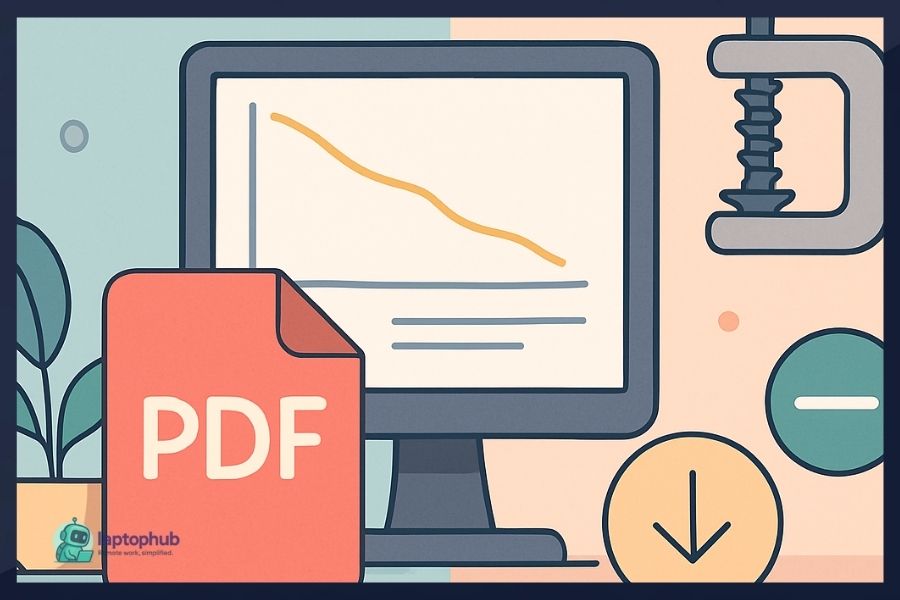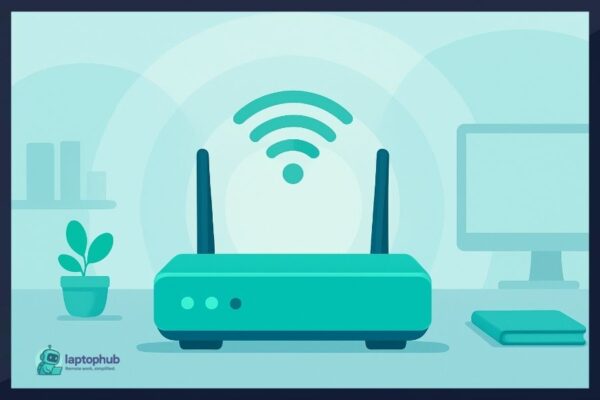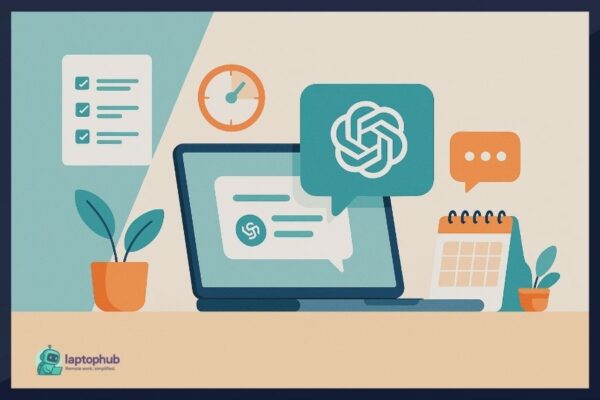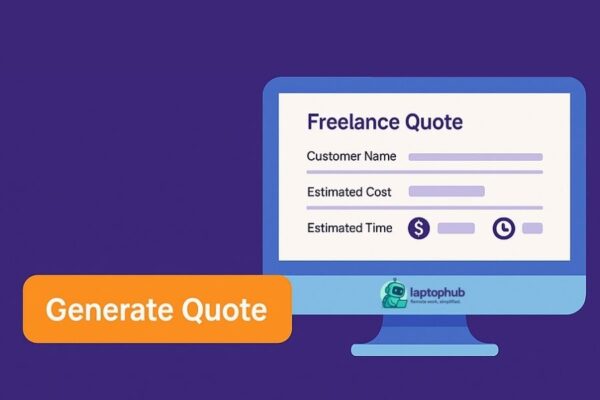You’ve finished crafting the perfect document—only to find the PDF is too large to email, upload, or archive efficiently. Whether it’s a client proposal, quote, a scanned contract, or a design portfolio, oversized files slow everything down. Learning how to reduce PDF file size isn’t just about shrinking documents—it’s about speeding up your workflow, protecting your content quality, and making every file easier to share.
💡Key takeaways:
- Large PDF file sizes are often caused by uncompressed images, embedded fonts, and hidden data.
- There are multiple ways to reduce PDF file size, from online tools to professional software like Adobe Acrobat Pro.
- Best results come from optimizing the original file before export, such as compressing images and minimizing fonts.
- Maintaining document quality during compression requires selecting the right method for your specific use case.
Why PDF files get too big in the first place
Before reducing the size of a PDF, it helps to understand what’s causing the file to balloon. Common culprits include:
- High-resolution images: Large photos or scanned pages saved at 300 DPI or higher.
- Embedded fonts: Every style and weight of a font can add up.
- Multimedia content: Videos, audio clips, and interactive forms.
- Unoptimized graphics: Vector elements or infographics that aren’t compressed.
- Redundant metadata: Editing history, document structure tags, or unnecessary layers.
Knowing what’s inside your file helps you target your compression method more effectively.
Use online tools for quick PDF compression
If you’re looking for a fast, no-frills solution, several free online tools can compress PDFs in seconds. These are great for simple use cases.
Popular choices:
Steps:
- Upload your PDF to the site.
- Choose your compression level: basic, recommended, or strong.
- Download the smaller version.
Good for: One-time tasks, personal use, or when you’re in a hurry.
Limitations:
- File size restrictions (usually 50-100 MB max).
- Privacy concerns, especially for sensitive documents.
- Limited options for controlling quality.
Compress using Adobe Acrobat Pro for full control
If you regularly work with PDFs, Adobe Acrobat Pro is a powerful tool. It offers two ways to reduce file size:
Option 1: Save as optimized PDF
- Open your file in Adobe Acrobat Pro.
- Go to File > Save as Other > Optimized PDF.
- Use the Audit Space Usage tool to see what’s taking up room.
- Adjust image resolution and compression, remove unnecessary items.
- Save the new, smaller file.
Option 2: Save as reduced size PDF
- Open your PDF.
- Go to File > Save as Other > Reduced Size PDF.
- Select a compatibility level (older versions create smaller files).
Pros:
- Great control over what gets compressed.
- Ability to batch-process multiple files.
- Maintains image clarity when configured properly.
Cons:
- Paid software.
- Slight learning curve for new users.
Mac users can compress PDFs using Preview
Mac‘s built-in Preview app includes a basic compression option, though it’s fairly aggressive.
Steps:
- Open the PDF in Preview.
- Go to File > Export.
- Select Quartz Filter > Reduce File Size.
- Save the compressed version.
This method is fast, but it can severely reduce image quality. To fine-tune the settings, you can build custom filters in ColorSync Utility.
Export lighter PDFs directly from Microsoft Word
If your PDF was originally created in Microsoft Word or another Office app, it’s often better to optimize it at the source.
Steps:
- Open the document.
- Click File > Save As > PDF.
- In Options, select Minimum size (publishing online).
Bonus tip: Use the Compress Pictures feature before exporting. In Word, go to File > Options > Advanced, then find the image size and quality settings.
Use desktop software for batch compression
Dedicated PDF editors give you control, speed, and the ability to work offline.
Popular options:
- Foxit PDF Editor
- Nitro PDF Pro
- PDF-XChange Editor
- PDFsam Enhanced
Most offer image compression, font optimization, and the ability to strip out unused elements. Some allow you to compress hundreds of PDFs at once.
Ideal for: Professionals, law firms, accountants, or anyone dealing with large volumes of PDFs.
Handle scanned PDFs with OCR and compression
Scanned documents are typically saved as high-resolution images, which leads to massive file sizes.
How to shrink them:
- Use OCR (Optical Character Recognition) to extract text.
- Delete or compress the image layer.
- Save the file using an optimized profile.
Tools like ABBYY FineReader or Adobe Acrobat Pro offer OCR and compression in one workflow.
Build smaller PDFs from the beginning
Prevention beats repair. Create PDFs with size in mind:
- Use compressed image formats (like JPEG at 150 DPI) before placing them into your document.
- Stick to 1-2 fonts and avoid embedding full font libraries.
- Remove empty pages, unused graphics, and tracked changes.
- Flatten layers in design files before exporting.
- When scanning, don’t exceed 150 DPI unless necessary.
Use command line tools for bulk or automated compression
If you’re comfortable with scripting or need to automate compression at scale, command line tools are efficient and customizable.
Ghostscript example:
gs -sDEVICE=pdfwrite -dCompatibilityLevel=1.4 -dPDFSETTINGS=/screen \
-dNOPAUSE -dQUIET -dBATCH -sOutputFile=output.pdf input.pdf
QPDF example:
qpdf input.pdf --linearize output.pdf
These tools let you apply different compression profiles depending on whether your document is for screen, print, or archive.
What to do when compression doesn’t work
Sometimes, a PDF is still too big after multiple attempts. Here’s what to check:
- Hidden elements: Layers, comments, and invisible text can add bulk.
- Encrypted files: Some tools can’t compress password-protected files.
- Already compressed files: Over-compressing a file may not help and can degrade quality.
In these cases, your best bet may be to recreate the PDF using original assets and optimized settings.
Frequently asked questions about reducing PDF file size
Free online tools like Smallpdf or iLovePDF are great for quick compression, though they offer limited customization and aren’t ideal for sensitive files.
Some methods use lossy compression that can affect images, but many tools allow you to choose a balance between size and clarity.
Yes, apps like Adobe Acrobat Reader, Foxit PDF, and Smallpdf offer mobile compression features for both Android and iOS.
Scanned PDFs are image-based and can be extremely large; using OCR and downscaling DPI can significantly reduce size.
Tools like Adobe Acrobat Pro’s “Audit Space Usage” or PDF-XChange’s optimizer can break down what’s taking up space in your file.
Final thoughts
Big PDFs create big headaches, but shrinking them doesn’t have to mean sacrificing quality. With the right tools and techniques, you can reduce PDF file size in a way that preserves readability, design integrity, and professionalism. Whether you’re working on one document or managing a large library of files, smart compression can transform the way you share and store your content.