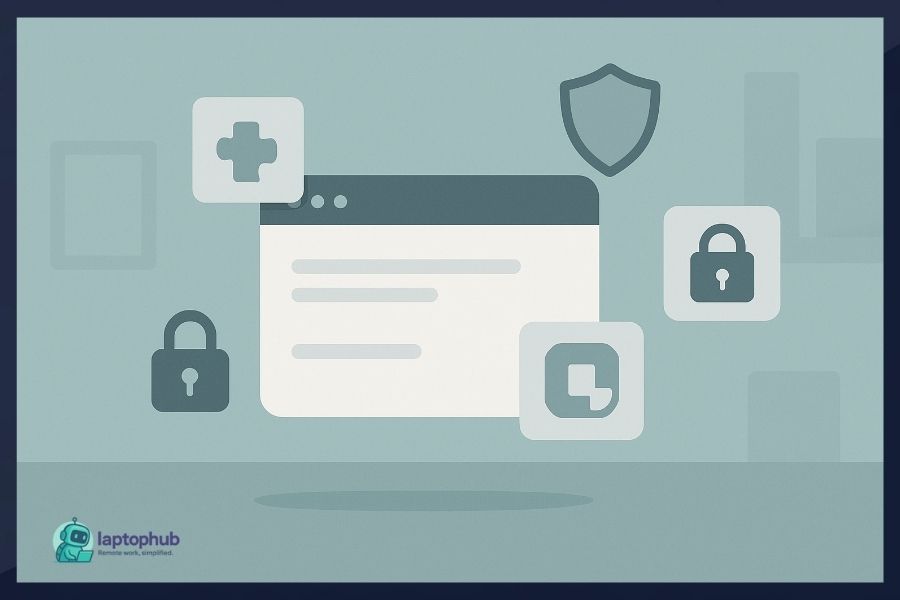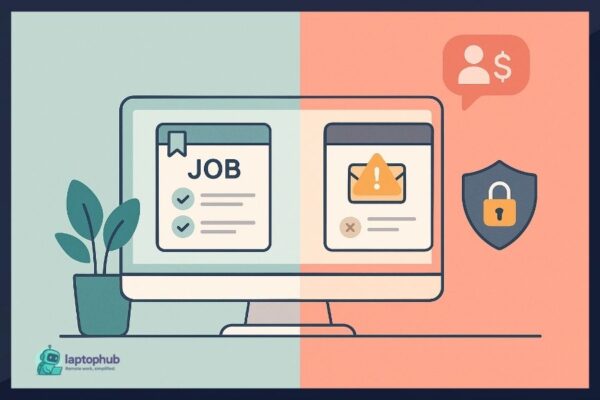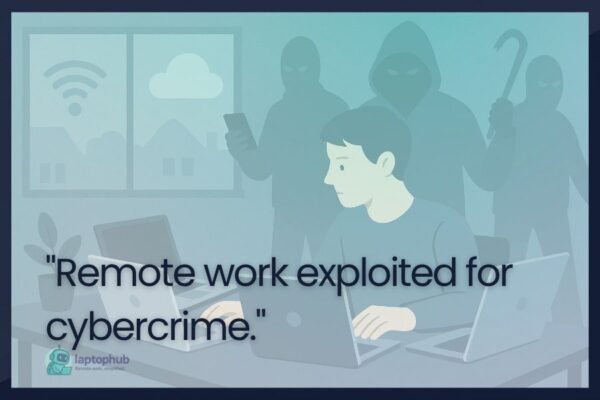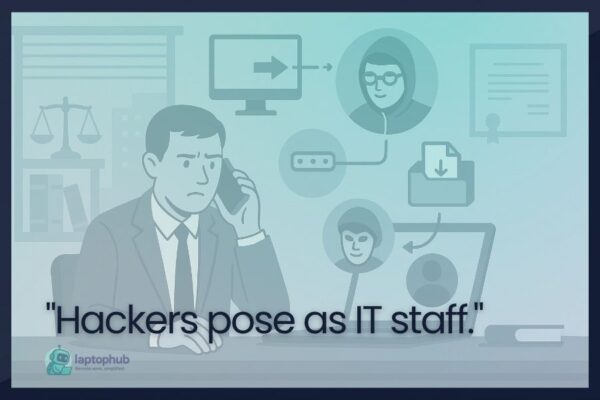Remote work has changed how we live—and how we’re targeted online. Whether you’re logging in from a café, coworking space, or your kitchen table, every open tab can be a vulnerability waiting to be exploited. From phishing attempts in client emails to trackers embedded in productivity tools, freelancers and remote professionals are prime targets. The good news? You don’t need to be a cybersecurity expert to protect yourself. With the right Chrome extensions to boost your online security, you can lock down your digital workspace, defend your data, and work confidently from anywhere.
💡Key takeaways:
- Chrome’s default security is not enough to protect against modern threats.
- Carefully selected Chrome extensions can significantly enhance your online safety.
- Each extension serves a specific purpose, from blocking trackers to managing passwords securely.
- Overloading your browser with too many tools can backfire—focus on essential, trusted add-ons.
1. uBlock Origin
uBlock Origin is more than an ad blocker. It’s a wide-spectrum content blocker that reduces tracking, removes malware domains, and stops harmful scripts from loading. It’s lightweight, effective, and doesn’t slow down your browser like many alternatives.
Why it’s essential: Many websites unknowingly serve malware through third-party ad networks. uBlock Origin filters those out before they even load.
Top features:
- Pre-configured filter lists that block malware, trackers, and ads
- Minimal resource usage
- Ability to create custom rules
SEO Tip: Faster page loads from fewer ads can improve your browsing experience and reduce bounce rates.
2. HTTPS Everywhere (Archived, but still useful)
Originally developed by the Electronic Frontier Foundation (EFF), HTTPS Everywhere forces encrypted connections on websites that support HTTPS. While Chrome has made HTTPS the default on many sites, HTTPS Everywhere still fills gaps in browser security.
Why you need it: Even a small window of unencrypted communication can expose sensitive data like login credentials.
Key benefits:
- Automatically redirects you to HTTPS versions of websites
- Prevents data interception on unsecured connections
Pro insight: Chrome is phasing out the need for HTTPS Everywhere, but it still adds consistency on less secure or outdated websites.
3. Bitwarden Password Manager
Bitwarden is a trusted, open-source password manager. It stores your passwords securely and auto-fills login fields when needed, helping you use strong, unique passwords for every site.
Why it’s crucial: Reusing passwords is a major security flaw. Bitwarden helps you avoid that trap.
What makes it great:
- End-to-end encrypted storage
- Secure password generation
- Cloud sync across all devices
- Optional two-factor authentication
Bonus: The premium version costs only $10/year and includes features like TOTP support and secure file attachments.
4. Privacy Badger
Also from EFF, Privacy Badger detects and blocks invisible trackers based on behavior, not just static lists. It’s dynamic and adapts over time as you browse.
Why it’s important: Trackers silently collect data about you and your browsing habits, often without your consent.
Key features:
- Automatically blocks spying ads and trackers
- No configuration required
- Doesn’t break websites as aggressively as some tools
Power combo: Use Privacy Badger with uBlock Origin for a layered defense.
5. Click and Clean
Click and Clean is your cleanup crew. It clears browsing history, cookies, and cached files with one click or automatically when you close Chrome.
Why it matters: Leaving behind digital breadcrumbs makes it easier for advertisers and attackers to build a profile on you.
Features that stand out:
- Instant cache and history cleaning
- Option to auto-clean on browser exit
- Malware scanner and privacy test tools
Important note: Be cautious not to delete saved passwords or autofill info unless that’s your goal.
6. DuckDuckGo Privacy Essentials
DuckDuckGo’s extension goes beyond its private search engine. It blocks hidden trackers, forces encrypted connections, and gives each site a Privacy Grade rating (A to F).
Why it’s effective: It simplifies decision-making by visually showing how secure or invasive a website is.
What you get:
- Site-specific privacy grades
- Smarter encryption handling
- Built-in DuckDuckGo private search
User-friendly option: Ideal for anyone who wants better privacy without constant micromanagement.
7. Netcraft Extension
Netcraft’s extension is an underrated gem. It flags phishing sites and fraud attempts in real time using an extensive, regularly updated database.
Why it’s vital: Phishing is still one of the most common and dangerous cyberattacks. This tool helps you avoid fake login pages and financial scams.
Strengths include:
- Instant detection of suspicious pages
- Warnings before you submit sensitive data
- Community-driven intelligence
Best for: Freelancers and business owners who often receive links from new or untrusted sources.
8. ScriptSafe
ScriptSafe gives you surgical control over which scripts can run in your browser. It’s designed for power users who want maximum defense.
Why it helps: A large percentage of browser-based attacks rely on JavaScript. Controlling it gives you the upper hand.
What it offers:
- Script, plugin, iframe, and tracking control
- Fingerprint protection features
- Whitelist by site for custom access
Caution: It may break some sites until you fine-tune the settings. Ideal for users who want full transparency.
9. User-Agent Switcher
User-Agent Switcher lets you modify your browser’s user-agent string, making it appear as if you’re using a different device or browser.
Why it’s useful: This can confuse tracking scripts that fingerprint your browser based on user-agent data. It also helps bypass device-specific content blocks.
Key uses:
- Test website responsiveness
- Avoid unfair redirects
- Obscure your browsing environment
Pro tip: Don’t use this alone for anonymity—it’s a supplement to other tools.
10. Blur by Abine
Blur is an all-in-one privacy tool. It offers disposable emails, masked phone numbers, and temporary credit card details to protect your real information online.
Why it’s practical: Every time you share real contact or payment details, you risk being targeted by spam, identity theft, or fraud.
What it provides:
- Alias emails that forward to your inbox
- Masked credit card creation (premium feature)
- Phone masking for added privacy
- Password management as a bonus
Perfect for: Online shoppers, newsletter junkies, or anyone who signs up for lots of free trials.
Honorable mentions
While the above tools offer the most comprehensive protection, there are a few others worth exploring:
- NoScript (limited on Chrome): Still better suited for Firefox, but useful if you want fine-grained control over scripts.
- Ghostery: Tracker blocker with a slick interface and advanced analytics.
- Avira Browser Safety: Built-in antivirus scanning for downloads and phishing protection.
Common pitfalls to avoid
Installing too many extensions can slow down your browser and introduce conflicts. Stick to essentials and test compatibility. Also, regularly audit your installed extensions. Remove any you don’t recognize or no longer use. Fake or abandoned extensions can be hijacked and used maliciously.
Best practices for chrome security
Even with great extensions, don’t overlook these basic steps:
- Keep Chrome and all extensions updated
- Use two-factor authentication on every account that offers it
- Avoid clicking unknown links in emails or messages
- Use a VPN for an added layer of encryption on public Wi-Fi
Chrome extensions for online security FAQs
Most security-focused Chrome extensions are safe if downloaded from the official Chrome Web Store and verified by reputable developers. Always check reviews, permissions, and update history.
Yes. Overloading Chrome with extensions can impact performance and even create security gaps. Stick to essential, well-maintained tools.
Yes. Browser extensions enhance protection but don’t replace system-wide antivirus or endpoint protection tools.
uBlock Origin is widely regarded as one of the most effective and lightweight content blockers for Chrome.
Most Chrome extensions also work on Brave, Microsoft Edge, and other Chromium browsers, but check for compatibility before installing.
Final thoughts
In remote work, your browser becomes your office door—and it’s wide open unless you secure it. The extensions you install aren’t just tools; they’re guards protecting your contracts, communication, and livelihood. By using Chrome extensions to boost your online security, you take responsibility for your digital safety in a world where no IT team is watching your back. Build your own security stack, stay proactive, and give yourself the peace of mind to focus on what really matters: doing great work, wherever you are.